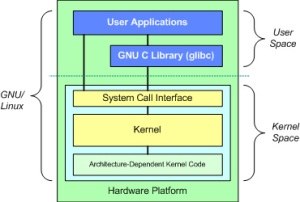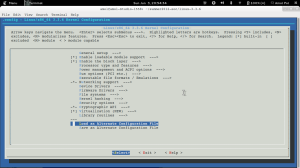This is a great tale which I came across while surfing through the net. Despite being an old story, it highlights the truth of today’s world of programmers.
After reading tell me which one you are ? 🙂 😉
The Parable of the Two Programmers
Once upon a time, unbeknownst to each other, the “Automated Accounting Applications Association” and the “Consolidated Computerized Capital Corporation” decided that they needed the identical program to perform a certain service.
Automated hired a programmer-analyst, Alan, to solve their problem.
Meanwhile, Consolidated decided to ask a newly hired entry-level programmer, Charles, to tackle the job, to see if he was as good as he pretended.
Alan, having had experienced difficult programming projects, decided to use the PQR structured design methodology. With this in mind he asked his department manager to assign another three programmers as a programming team. Then the team went to work, churning out preliminary reports and problem analysis.
Back at consolidated, Charles spend some time thinking about the problem. His fellow employees noticed that Charles often sat with his feet on the desk, drinking coffee. He was occasionally seen at his computer terminal, but his office mate could tell from the rhythmic striking of keys that he was actually playing Space Invaders.
By now, the team at Automated was starting to write code. The programmers were spending about half their time writing and compiling code, and the rest of their time in conference, discussing the interfaces between the various modules.
His office mate noticed that Charles had finally given up on Space Invaders. Instead he now divided his time between drinking coffee with his feet on the table, and scribbling on little scraps of paper. His scribbling didn’t seem to be Tic Tac Toe, but it didn’t exactly make much sense, either.
Two months have gone by. The team at Automated finally releases an implementation timetable. In another two months they will have a test version of the program. Then a two month period of testing and enhancing should yield a completed version.
The manager of Charles has by now tired of seeing him goof off. He decides to confront him. But as he walks into Charles’s office, he is surprised to see Charles busy entering code at his terminal. He decides to postpone the confrontation, so makes some small talk then leaves. However, he begins to keep a closer watch on Charles, so that when the opportunity presents itself he can confront him. Not looking forward to an unpleasant conversation, he is pleased to notice that Charles seems to be busy most of the time. He has even been see to delay his lunch, and to stay after work two or three days a week.
At the end of three months, Charles announces he has completed the project. He submits a 500 line program. The program appears to be clearly written, and when tested it does everything required in the specifications. In fact it even has a few additional convenience features which might significantly improve the usability of the program. The program is put into test, and, except for one quickly corrected oversight, performs well.
The team at Automated has by now completed two of the four major modules required for their program. These modules are now undergoing testing while the other modules are completed.
After another three weeks, Alan announces that the preliminary version is ready one week ahead of schedule. He supplies a list of the deficiencies that he expects to correct. The program is placed under test. The users find a number of bugs and deficiencies, other than those listed. As Alan explains, this is no surprise. After all this is a preliminary version in which bugs were expected.
After about two more months, the team has completed its production version of the program. It consists of about 2,500 lines of code. When tested it seems to satisfy most of the original specifications. It has omitted one or two features, and is very fussy about the format of its input data. However the company decides to install the program. They can always train their data-entry staff to enter data in the strict format required. The program is handed over to some maintenance programmers to eventually incorporate the missing features.
Sequel:
At first Charles’s supervisor was impressed. But as he read through the source code, he realized that the project was really much simpler than he had originally though. It now seemed apparent that this was not much of a challenge even for a beginning programmer.
Charles did produce about 5 lines of code per day. This is perhaps a little above average. However, considering the simplicity of the program, it was nothing exceptional. Also his supervisor remembered his two months of goofing off.
At his next salary review Charles was given a raise which was about half the inflation over the period. He was not given a promotion. After about a year he became discouraged and left Consolidated.
At Automated, Alan was complimented for completing his project on schedule. His supervisor looked over the program. With a few minutes of thumbing through he saw that the company standards about structured programming were being observed. He quickly gave up attempting to read the program however; it seemed quite incomprehensible. He realized by now that the project was really much more complex than he had originally assumed, and he congratulated Alan again on his achievement.
The team had produced over 3 lines of code per programmer per day. This was about average, but, considering the complexity of the problem, could be considered to be exceptional. Alan was given a hefty pay raise, and promoted to Systems Analyst as a reward for his achievement.
March 20, 1985
by Neil W. Rickert (University of Illinois at Chicago).